A recent upgrade to Windows 8.1 Preview killed my Outlook 2013 search. Typing anything in the Quick Search box returned the dreaded “We couldn’t find what you were looking for” U2 message:
Searching on the server or doing an Advanced Search did continue to function, but these options are slow and don’t use the pre-built index that dramatically speeds things up. I did manage to find tons of helpful notes on the web which helped me isolate and correct the problem. I’ll summarize them below.
I’m assuming that search previously had been working in your Outlook 2013 and you know how to check indexing options to confirm that the Outlook files are included in the index.
Remove Outlook from Index
- Go to Outlook Settings (File | Options)
- Go to the Search settings
- Click on Indexing Options
- Click Modify and deselect Microsoft Outlook
- Click Close to dismiss dialog box
- Exit Outlook
Ensure Outlook Files Can Be Indexed
Any Outlook OST or PST file that you’re using must be allowed to be indexed by Windows. This is a default file attribute when Outlook indexing is enabled, but for some reason, it was changed during my recent OS upgrade.
- Find all OST and PST files that you’re using on your computer. In Windows 8, OST files are usually hidden and stored in the C:\Users\[username]\AppData\Local\Microsoft\Outlook folder.
- For each file you’re using, right click on the file(s) and select Properties
- Click on the Advanced button on the general tab
- Ensure that the Allow this file to have contents indexed in addition to file is checked
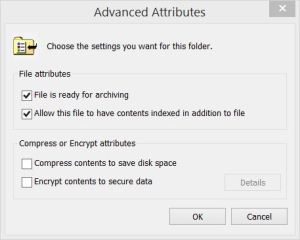
- Click OK
Re-Add Outlook to Index
Now follow the same steps in the first section and re-add Microsoft Outlook to the search index. Start Outlook, go to the Indexing Options, and add Microsoft Outlook back to the list.
Rebuild Index (Optional)
The above actions corrected the issue for me; however, if it’s still not working for you, then you may need to rebuild the search index. To rebuild the index:
- Go to Outlook Settings (File | Options)
- Go to the Search settings
- Click on Indexing Options
- Click Advanced
- Click Rebuild
- Click OK and then Close to dismiss the dialogs
Indexing will run for a while but quick search should begin working shortly, using whatever index has been built thus far.

October 26, 2013 at 12:06 pm |
Very useful post.
Thanks
December 15, 2013 at 6:17 pm |
very useful!!!!
January 10, 2014 at 10:46 am |
Thanks a lot. This fixed the issue.
January 16, 2014 at 1:38 am |
Thanks a ton…That fixed the issue on my windows 8.1…
You are a champ.
February 9, 2014 at 8:33 pm |
Thanks- if this still doesn’t sort you out (as it did not for me) some of the suggestions here may also help:
http://support.microsoft.com/kb/2769651
February 12, 2014 at 4:59 am |
Perfect fix, can search at last. Much appreciated.
February 16, 2014 at 2:19 pm |
To get an answers about the Outlook 2013 hang/crashed issue on windows follow below site”
http://answers-free.blogspot.in/2014/02/outlook-2013-get-hang-again-and-again.html
April 26, 2014 at 9:23 am |
Brillian thank you very much indeed. Why is that Microsoft cant supply these solutions without a lot of technical guff and still still no solution at the end yet their users can. Need I say more.
April 29, 2014 at 3:05 pm |
Thank you! I found this useful.
May 27, 2014 at 5:22 pm |
This solution did not work for me.
My symptoms are the same as you describe: all searches result in “we couldn’t find what you were looking for.”
I went through your steps, and still had the same results. I decided to try your method a second time, and found that the box “Allow this file to have contents indexed…” was no longer checked. Somehow this choice is being unselected every time I try.
Any other thoughts?
May 30, 2014 at 1:16 pm |
My result is the same as M P. Author’s suggestions did not work for me. And exactly like M P, my “Allow this file to have contents indexed…” option for the .ost file is being turned off automagically.
It is extremely frustrating when simple search is completely broken and returns 0 results every time on my INBOX that has thousands of messages.
January 17, 2018 at 1:23 pm |
@Portlander – did you find a fix for the .pst file search field being automatically turning off? This happens every time I shut down my PC, the “allow search” box automatically deselects and I have to go through the whole process again.
July 30, 2014 at 2:38 am |
Thanks so much! I’d tried several other things to no avail and this solved my problem.
July 30, 2014 at 9:52 am |
Thank you so much 🙂
August 17, 2014 at 2:52 pm |
all good stuff but when I went to C:\Users\[username]\AppData\Local\Microsoft\Outlook folder there was no Outlook folder there? No wonder the search doesn’t work, does anyone have any suggestions as to why Outlook is not showing please?
April 15, 2015 at 7:59 pm |
Try Looking here:
C:\Users\USERNAME\Documents\Outlook Files
April 16, 2015 at 6:55 am
My pst file is located under D:\Users\MyUsername\Documents\Outlook
August 19, 2014 at 3:57 pm |
Thank you! This worked for me!
August 20, 2014 at 10:28 am |
I tried so many different solutions, this one finally worked. Thank you!!!!!!!!!!!!!
September 3, 2014 at 4:47 am |
Phew, finally!!! Thank you very plenty
September 12, 2014 at 12:09 pm |
Thank you
Thank you
Thank you
September 13, 2014 at 6:30 pm |
cheers for the actual article i’ve recently been on the lookout with regard to this kind of advice on the net for sum time proper now so numerous thanks ebkfeadgfddd
September 15, 2014 at 10:31 am |
Thank you. Worked like a charm.
September 19, 2014 at 12:54 pm |
Great article
But if you want an independent email search tool, try lookeen. It’s fast and easy to operate. You can find the trial version on http://www.lookeen.de
Disclaimer: I work for Axonic – vendor of Lookeen.
September 27, 2014 at 4:00 pm |
Thanks. This was the ticket. Not much help on MS forums or elsewhere… Ta!
September 28, 2014 at 10:21 am |
fixed my issues with searching! Thanks!
September 28, 2014 at 1:40 pm |
great post and valid points
September 30, 2014 at 11:05 am |
Thank you, this is the only thing that worked!
September 30, 2014 at 11:25 pm |
Thanks! You are much better than official Microsoft support web-sites.
October 1, 2014 at 8:14 pm |
These didn’t work for me. What did work was changing my current view from “Hide Messages marked for deletion” to “IMAP Messages” and the problem went away. (View: Change View) I had never changed the View settings before, so maybe that’s some sort of default.
November 7, 2014 at 4:38 am |
Seriously?!?! Things can be so simple. Thank you so much. This worked for me
November 11, 2014 at 1:20 pm |
This worked for me too (the indexing check box kept unchecking on restart). Thanks!
November 27, 2014 at 5:39 pm |
In addition to the above. If you go into the “manage view settings” and modify the “Hide Messages Marked for Deletion” view clear the filter applied and you can stay in the same view. We had 2 identical PCs setup and one had this issue. One had a filter nested deep the other had filters set to “off”. Hope this helps.
November 28, 2014 at 2:49 am |
Where are the settings you describe please? I’m looking under “View/Change View” and can’t see any of the options you describe. Cheers.
December 4, 2014 at 9:28 pm
Neither can I. Any luck so far?
December 7, 2014 at 6:34 pm
The View settings appear when you select it from the top menu. Once you are in the view setting, on the left hand side you should see a menu with 4 icons this sits just above the standard inbox / subfolders. These are the views you can select. You can also modify each of these views with specific filters.
A filter had somehow been applied when set to “hide messages marked for deletion” clearing the filter in the manage settings option resolved this.
December 14, 2014 at 11:03 am |
Thanks so much! This did the trick for me as well. I have multiple inboxes working under Outlook and only my Gmail accounts were affected by this ‘bug’ of 0 search results. Once I selected the “Change View / IMAP Messages” I started getting results. For insurance, I cleared the filter in “View Settings” as well. Thanks to everyone who contributed this solution!
December 17, 2014 at 4:56 am |
I love you, man!
March 13, 2015 at 10:36 am |
Great! Worked fine to me!
April 17, 2015 at 9:16 am |
You rock. Thanks! Why ‘hide messages marked for deletion’ causes them to not appear in search results, I don’t know. Yet another of Microsoft’s quirks.
October 6, 2014 at 1:29 pm |
This post resolved my issue. Thank You.
October 8, 2014 at 2:24 am |
freaking updates cause me pending works because of this indexing issue. thanks dude and it helps me great
October 8, 2014 at 9:12 am |
Feature has been removed:
http://technet.microsoft.com/en-us/library/cc178954(v=office.15).aspx
October 8, 2014 at 9:14 am |
In above like / page, search for “outlook search”
October 8, 2014 at 10:43 am |
After following so many tutorial on the web with no avail, this finally works. Thanks a lot.
October 8, 2014 at 1:49 pm |
Thank you – a great help
October 9, 2014 at 6:41 pm |
Thanks Ken McGuire, your solution worked for me
October 10, 2014 at 5:09 am |
Fantastic! Worked like a dream.
October 12, 2014 at 9:38 pm |
Genius. Thanks. The sudden disappearance of quick search was really annoying and this fixed it.
October 13, 2014 at 3:54 pm |
Worked perfectly. Thanks for taking the time to post these instructions.
October 16, 2014 at 9:34 am |
Worked for me too! saved me a 2 hour phone call to Microsoft! thank you!
October 16, 2014 at 4:48 pm |
As with others, my problem (affecting only my IMAP e-mail) began after “upgrading” to Windows 8.1. My thanks to Rick (the blogger) for most of the solution. Following his advice restored search access to my “Sent” folder. Inbox search was still not working, but Ken McGuire’s tip fixed that as well. I’m very grateful to you both!
October 16, 2014 at 7:38 pm |
Actually, I keep finding the ‘Allow Contents to be Indexed’ option to reverts back to unchecked and the problem reoccurs. Any ideas?
November 11, 2014 at 1:22 pm |
Try Ken McGuire solution. I was having same problem and it worked for me.
October 17, 2014 at 2:36 am |
Very very very useful!! Three thumbs up! 🙂
October 19, 2014 at 7:10 pm |
thanks alot… tried repairing office and all other bullshits but this works for me 😀
October 20, 2014 at 10:40 pm |
What worked for me was searching current folder or all mailboxes, current mailbox seems to be broken – my next step will be re-adding the account.
October 21, 2014 at 3:19 am |
Thank you, this really worked. I was going off my mind when i started my pc it wanted to index about 200 000 items every time.
October 22, 2014 at 6:20 pm |
Thanks – tried the suggestions here and had more immediate results. Cheers.
October 25, 2014 at 2:00 am |
worked perfect. Million Thanks…
October 27, 2014 at 8:55 am |
FIXED! Thank you soooo much!
October 28, 2014 at 5:17 pm |
I spent several days to understand what happened. Many thanks!!!. It really works.
October 29, 2014 at 7:10 am |
Thank you, the solution worked. I was really struggling not being able to search in my archived messages.
October 30, 2014 at 7:48 am |
Thank you. I couldn’t find a contact using search for a long time — so annoying and your post fixed it.
October 31, 2014 at 6:57 am |
Brilliant! Worked perfectly. Thank you.
November 4, 2014 at 4:24 am |
Thanks for the post – it solves my problém!
November 5, 2014 at 12:01 pm |
I’m with Matt Guthrie–every time I do this, it works! And then the next time I open Outlook it isn’t working again and I have to do the entire process over. What can I do?
November 7, 2014 at 8:32 am |
Thanks, KenMcGuire–your solution worked instantly, and I never even noticed that setting. I’m very hopeful that it will continue to work in the future! I’ll be resetting my clients’ Outlook the same way.
November 9, 2014 at 3:44 am |
Thank you! Helped me out a lot!
November 10, 2014 at 4:04 pm |
Perfect! thank you for saving me hours of headache! 🙂
November 11, 2014 at 5:29 pm |
Thank you, thank you, thank you!!
November 14, 2014 at 9:17 am |
[…] Outlook 2013 Search Not Working | … – 28.06.2013 · 53 Responses to “Outlook 2013 Search Not Working” Robel Jungle Says: October 26, 2013 at 12:06 pm | Reply. Very useful post. Thanks. abh dfl Says:… […]
November 18, 2014 at 8:41 am |
I have tried both Rick (the blogger) and KenMcQuire’s suggestion and the ‘Allow Contents to be Indexed’ option keeps reverts back to unchecked and the problem reoccurs. Any ideas? I’m using Win 8.1 and Outlook 2013. I have Outlook 2013 on an SSD and my .OST IMAP files on a separate hard drive.
November 28, 2014 at 12:31 am |
Hey, I had the same issue and I ended up paying Microsoft Developers to fix the issue. I watched what they did and wrote an article explaining step by step what to do. The solution is very simple actually. You can check it out here. http://www.drazendodig.com/outlook-13-search-not-working-fixed/
November 19, 2014 at 1:06 pm |
Hi – this worked well on my laptop but on the PC the ost files keeping losing their indexing setting.
November 19, 2014 at 8:47 pm |
thanks soo much!! absolutely to the point information 🙂
November 20, 2014 at 10:42 am |
Where exactly is this option Ken McGuire mentions to change the view to IMAP? I use Outlook 2013 with an Exchnage an several POP3 accounts, no IMAP. No such option. Is it only available with an IMAP account? After PC restart, the checks to the “allow contents to be indexed” are gone.
November 22, 2014 at 1:44 pm |
BINGO! This was the only post which solved the issue for me as well. Many many thanks.
November 22, 2014 at 3:42 pm |
I run windows 8.1 and outlook 2013 and my problem was that my windows index was crashing when I was including outlook.
Ensure Outlook Files Can Be Indexed!!!!!! This fixed my problem and I do not understand why this was not checked by default?
Thanks a million for your post…
November 22, 2014 at 11:24 pm |
excelent – thx!
November 23, 2014 at 1:48 pm |
Outstanding Sir! Direct to the point and worked as designed! Thank you. Kelly
November 26, 2014 at 8:01 am |
5hrs of internet research got me to this website. It works for me. Wish I would have a arrived sooner.
November 27, 2014 at 11:59 am |
Thank you
November 28, 2014 at 12:20 am |
[…] this problem available on the internet and the closest I got was the “solution” posted here. After following all the instructions provided on that page, the instant search function worked […]
November 28, 2014 at 12:29 am |
[…] this problem available on the internet and the closest I got was the “solution” posted here. After following all the instructions provided on that page, the instant search function worked […]
November 28, 2014 at 12:34 am |
If this did not work for you, which was the case for me because the ‘Allow Contents to be Indexed’ option in Outlook OST or PST file keeps reverting back to unchecked state and the problem reoccurs, you can try my solution to this problem which worked for me on Outlook 13 on Windows 8. Check it out here http://www.drazendodig.com/outlook-13-search-not-working-fixed/
I had Microsoft developers fix the issue and it worked.
December 2, 2014 at 5:43 am |
There are clearly many different reasons which cause the Search to break. Rick’s solution worked only temporarily for me. It turned out to be a View Setting which solved the problem for my IMAP-specific problem.
http://answers.microsoft.com/en-us/office/forum/office_2013_release-outlook/ost-file-index-attribute-keeps-changingsearch/c7fc58dd-e612-476b-8040-761f9aa068b5?rtAction=1417515165916&lc=1033
December 4, 2014 at 5:27 am |
Very useful post, now it’s fixed 🙂
Thanks
December 4, 2014 at 6:25 pm |
Thank you. I am running Windows 7 and had to also use http://www.brucebnews.com/2011/04/enable-outlook-2010-search-and-indexing-on-windows-7/
Works fine now. Thank you
December 9, 2014 at 6:11 am |
thanks man, I’ve used your method multiple times already since Windows manages to break the index quite regularly 😦
December 26, 2014 at 12:11 pm |
Thanks for your help!
January 2, 2015 at 5:01 am |
I spent so many hours to get the search fixed – now I got it!
Thanks
January 6, 2015 at 11:46 am |
Finally somebody with a proper answer. Precise and concise! Thank you!
January 6, 2015 at 7:52 pm |
Thanks man!!
January 12, 2015 at 5:44 pm |
Perfect. Very clear and useful instructions. Many Thanks.
January 15, 2015 at 3:27 am |
Awesome!!!! I’ve battled with this for a year and just didn’t make the time to investigate properly. Thank you for you post, my search works now!
January 22, 2015 at 10:18 am |
You are so good, thank you very much !
Working for me !!! 🙂
February 11, 2015 at 1:04 pm |
It works 🙂 . Tnx a lot 🙂 .
February 20, 2015 at 12:19 am |
worked….! thanks man….!
February 20, 2015 at 9:10 am |
Worked for me also, many thanks.
February 22, 2015 at 2:21 am |
Thanx a lot..! It works 🙂
February 26, 2015 at 11:12 pm |
THankssssss
March 29, 2015 at 11:17 am |
THANK YOU!!!! That worked perfectly. Thanks for the very clear instructions.
April 13, 2015 at 7:11 am |
This suggestion did not work for me. I’m running windows 7. The advanced search works, but not the default search.
April 17, 2015 at 8:11 am |
Worked perfectly. Thanks a bunch.
April 27, 2015 at 12:54 am |
thanks a lot.
May 4, 2015 at 7:59 am |
Great! Thu alooooooooooooooooooooooooot
May 8, 2015 at 12:03 am |
C:\Users\[username]\AppData\Local\Microsoft\Outlook
mapisvc.inf or spscoll.txt??
which is the file?
===================
However, this method works to me. Thanks a lot ya ~
May 12, 2015 at 3:42 pm |
Great post…it worked after applying Brendan’s reply.
June 2, 2015 at 11:30 pm |
Spot on, fixed it, many thanks
June 10, 2015 at 12:18 am |
[…] is you are transfering your email into different pst file, you may follow the below steps by https://rickliev.wordpress.com/2013/06/28/outlook-2013-search-not-working/ which i have copy the steps as […]
June 14, 2015 at 10:40 pm |
This fix the problem, thanks!
June 15, 2015 at 3:53 am |
thank you very much, this is work for me
June 18, 2015 at 2:32 am |
Thanks, fixed the issue for me.
June 25, 2015 at 3:39 am |
Good fix. thanks alot
July 7, 2015 at 12:34 pm |
Bravo!!
July 10, 2015 at 1:52 pm |
This is more useful than the actual Microsoft explaination (which did not work for me) they say go to the Advanced tab to fix it,,, when your suggestion of the Modify tab & remove Outlook worked like a charm!!! thanks so much. back to work =D
July 14, 2015 at 11:59 am |
It worked. Can search my archives again. Thank you!!
July 21, 2015 at 12:47 am |
Give you very big hand.
You are the man!!!!
August 4, 2015 at 8:28 am |
thanks bro very usefull
August 17, 2015 at 12:06 pm |
Thanks!
Simple and effective.
You’re the real MVP man!
August 17, 2015 at 2:20 pm |
Thank you so much!!!
August 27, 2015 at 1:05 am |
I have been going of my mind, didn’t know about the file attributes, thank you very much.
August 28, 2015 at 2:21 am |
Just to add my thanks. Never could have solved this alone
August 31, 2015 at 10:52 am |
When i click on search, i used to see the from and to boxes below to the search box, unfortunately i reinstalled my system and now that options are not coming in outlook 2013. could u pls help me on that.
September 10, 2015 at 7:24 am |
Worked perfect! Thank you 🙂
September 22, 2015 at 11:12 am |
Thanks this this worked for me. outlook search is working fine for me now.
September 23, 2015 at 7:22 am |
[…] yang masuk belum di index. Setelah googling akhirny ketemu juga cara memperbaikinya berdasarkan link . Aku kopi aja ya isi […]
October 6, 2015 at 8:26 am |
Did exactly and worked perfectly. Many Thanks for the post.
October 8, 2015 at 5:25 pm |
1000 Thnx, i was searching for a solution for quite some time. others didn’t worked but this did the trick! thnx again
October 19, 2015 at 8:15 am |
10^10^10 Thanks 🙂
October 23, 2015 at 1:01 pm |
You finally gave me something that worked! Windows 10 install had apparently modified this option on my files. Thanks for the fix!!!
November 23, 2015 at 10:09 am |
We could sew three sides of the hole nicely, but the machine stitched too quickly to make a nice fourth side.
November 30, 2015 at 11:59 pm |
It worked with me. Thank you so much for making available this information.
December 10, 2015 at 3:30 am |
worked perfectly, Thank you…
December 31, 2015 at 2:59 am |
Successed! Many thanks to author!
January 4, 2016 at 11:34 am |
Thank you!
Worked perfectly on Windows 7, Outlook 2010, with the .pst file on a network drive.
The key ingredient I had been missing until now was the “Allow this file to have contents indexed in addition to file” checkbox…
Been driving me nuts at work for months!
Thanks
January 17, 2016 at 2:54 pm |
Genius…can I send you ALL of my computer issues as they come up?
January 18, 2016 at 11:28 pm |
absolute Genius… thanks !!!!
February 18, 2016 at 9:44 am |
You are the best. I love you! This worked like a charm.
February 23, 2016 at 12:19 am |
this is superb fix…worked as a charm
February 23, 2016 at 12:29 pm |
Worked for me…after going back and forth on other websites. Thanks
February 29, 2016 at 8:52 am |
It really works.. Thanks a lot
March 4, 2016 at 1:10 pm |
What finally worked for me was to change the time for the computer to sleep to a large number – 5 hours. The system re-indexed my large outlook files. You can reset that under the Control Panel/Power options. I previously tried the manual re-indexing commands described above and they did not work or only worked partially – The search would work for messages only after certain dates.
March 7, 2016 at 12:21 pm |
I have spent 30 hours with this, trying absolutely everything. NOTHING works. I can not search for all mails, many new(?) mails are not included in the search results. I’m giving up. This is one of the most important features of an email application and it not only doesn’t work but the subject is completely convoluted and whole Outlook is horrible and each version is slower and worse than the previous.
March 16, 2016 at 8:44 am |
thanks buddy. keep it up.
March 29, 2016 at 3:19 am |
Thanks a lot, Its very Useful guide
March 29, 2016 at 5:43 pm |
السلام عليكم لدي مشكلة في برنامج السناب وهيا انني أرغب في تسجيل الدخول برقم هاتفي وتخرج لدي ملاحظه لا يمكننا التحقيق من رقمك عليك المحاولة برقم هاتف اخر فيدوني بليز ساعدوني
April 6, 2016 at 6:55 am |
Thank you very much. Really its useful keep it up.
April 7, 2016 at 9:47 am |
Didn’t work here what a nightmare
April 22, 2016 at 9:00 am |
hello everyone .. I did it and its work. but a few time ago again crashed and didnt work 😦 .. I’m so dissapared. I try many way but always same result. Anyone have different option ?
regards
May 13, 2016 at 10:08 am |
After dealing with this issue for a few months, the indexing finally started working again. I believe what I did was click View-Reset View. Good luck!
May 23, 2016 at 10:51 pm |
Thank you so much. You have no idea what a lifesaver this was.
June 20, 2016 at 7:35 am |
It’s actually a nice and useful piece of information. I am glad that
you shared this helpful info with us. Please keep
us up to date like this. Thanks for sharing.
July 14, 2016 at 8:26 pm |
Your clear directions worked perfectly for me. On behalf of all suffering Outlook users, I am recommending you for the Presidential Medal of Freedom for your service.
Thank You
July 22, 2016 at 11:22 pm |
Thakn you man! Microsoft could have just let us know….anyway, thank you again.
August 4, 2016 at 9:50 am |
Super useful. Thank you so much for sharing.
August 8, 2016 at 3:52 pm |
Thanks, saved me so much frustration.
August 29, 2016 at 3:00 am |
Metal bong Downpipes
Outlook 2013 Search Not Working | Stuff I Found Useful
September 20, 2016 at 3:40 am |
[…] https://rickliev.wordpress.com/2013/06/28/outlook-2013-search-not-working/ […]
September 22, 2016 at 1:15 am |
Hooray! Thank you. 🙂 I have my search back !!
November 4, 2016 at 2:33 pm |
Thanks! This was very helpful!
November 8, 2016 at 12:12 pm |
Thanks – Another satisfied customer.
February 4, 2017 at 6:22 am |
Hey, thanks a lot for your helpful advice regarding this matter! Way more helpful than MS help pages?.
May 11, 2017 at 3:27 am |
Another solution found to the issue of the Indexing Status screen not loading & Windows Indexing appearing to have frozen in Windows 10 – possibly also Win 8/8.1;
* Run services.msc using Run command in Start Menu.
* Find Windows Search
* Use Stop to stop indexing, change to Manual if on Automatic, then change back to Automatic and select Start again
* Close out of services.msc
June 25, 2017 at 2:14 am |
It worked. Thank you! Email me and I will paypal some money to you to buy you a beer!
July 21, 2017 at 4:01 am |
Worked like a charm!!! Thanks.
September 11, 2017 at 9:29 am |
http://mumbainashiktaxi.co/
September 11, 2017 at 9:29 am |
Regards,
September 21, 2017 at 7:32 am |
Thankyou – this has bugged me for two weeks -…
December 12, 2017 at 8:14 am |
Muchas gracias, pude resolver el problema. Me paso con un Windows 10 y Office 2016. Saludos.
January 14, 2018 at 5:30 am |
Very helpful and useful. Thanks a lot
January 17, 2018 at 10:29 am |
For some reason even after completing steps in this guide it still didn’t work for me. Got it solved by a guy at http://outlooksupport.4team.biz/5-star-outlook-support.aspx
March 2, 2018 at 12:26 pm |
not working
March 2, 2018 at 12:27 pm |
Harold Says:
January 17, 2018 at 10:29 am | Reply
For some reason even after completing steps in this guide it still didn’t work for me. Got it solved by a guy at http://outlooksupport.4team.biz/5-star-outlook-support.aspx
SPAM
March 21, 2018 at 1:34 am |
for me not working. Have new PC (clear install)- all updates. Rebuild- reindex- refu….))) 20 times- NOTHING
All time oulook indexing stopping.
Put all microsoft in on position and f….f….f….
January 16, 2019 at 12:36 am |
[…] masuk belum di index. Setelah googling akhirny ketemu juga cara memperbaikinya berdasarkan link . Aku kopi aja ya isi […]
August 6, 2020 at 10:09 am |
Most helpful !!!!, Thanks Team,
January 18, 2021 at 9:58 pm |
An intriguing discussion is worth comment. I do think that you ought to write more on this issue, it may not be a taboo matter but usually people do not talk about such issues. To the next! All the best!!